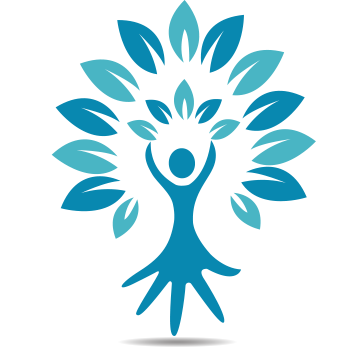Zoom Tips, FAQs and Troubleshooting
Important: Download Zoom.
Before the first meeting begins go to: https://zoom.us/client/latest/Zoom.pkg
Click on ‘Zoom Client for Meetings.’ And download the application.
Even if you have Zoom downloaded we recommend updating every few weeks as Zoom is constantly improving the service.
Here’s how to check for updates: https://support.zoom.us/hc/en-us/articles/201362393-What-Version-of-Zoom-Am-I-Running
FAQs
I’m here early, why is nothing happening?
You won’t be able to join the meeting until the Host starts it. Don’t be alarmed if you are a few minutes early and it hasn’t started yet. We encourage you to be early so we can start right on time.
Why is Zoom lagging?
Zoom uses a lot of internet bandwidth. It works better if you shut down programs running in the background, especially programs such as Skype, Photoshop.
What do I need to participate?
We recommend having a headset and some sort of camera so we can hear and see you. We love seeing your friendly face!
The meeting zoom disappeared, where did it go?
Note that if you click on any other open window on your computer, the video meeting seems like it ‘disappeared.’ The good news is, it didn’t! It’s behind every other window open on your computer. Minimize what you have open and you’ll see our smiling faces once again.
Is there an app for my smartphone?
Yes, there’s a Zoom app for both Apple and Droid phones/iPads: http://zoom.us/download -mobile_app
How can I change my display name on Zoom?
You have to do this in your Zoom Profile. This link will show you how: https://support.zoom.us/hc/en-us/articles/201363203-My-Profile
What if I watch it on my computer and use my phone for the audio?
It is recommended to join via the web with both your audio and video. If you are using a phone to call in and are watching the meeting from your computer it’s important that you enter your Participant ID on your telephone so your two meetings sync. You can find your Participant ID on your computer at the top of the screen, beside the meeting ID
Here are the full instructions: https://support.zoom.us/hc/en-us/articles/201362663-Join-by-Telephone
If you have any other questions, please contact support@sandyhallcoaching.com